How to save shortcut on the Desktop/Taskbar but keep the website Icon?
You may got use to saving website favorites directly to your desktop, but since Windows 11 updates and New Browsers, the option seems to have disappeared. There are a few way to go about it...
Keep in mind, sharing the shortcut to other computers will likely not work, due to how its created and tied to specific profile, unless they change it in the future. So this would need to be done usually per user and per computer basis.
Edge Browser
Link to Taskbar
- Go to the website/link you want to save
- Click on the 3 dots on the top right
- Go to More Tools
- Click on Pin to Taskbar
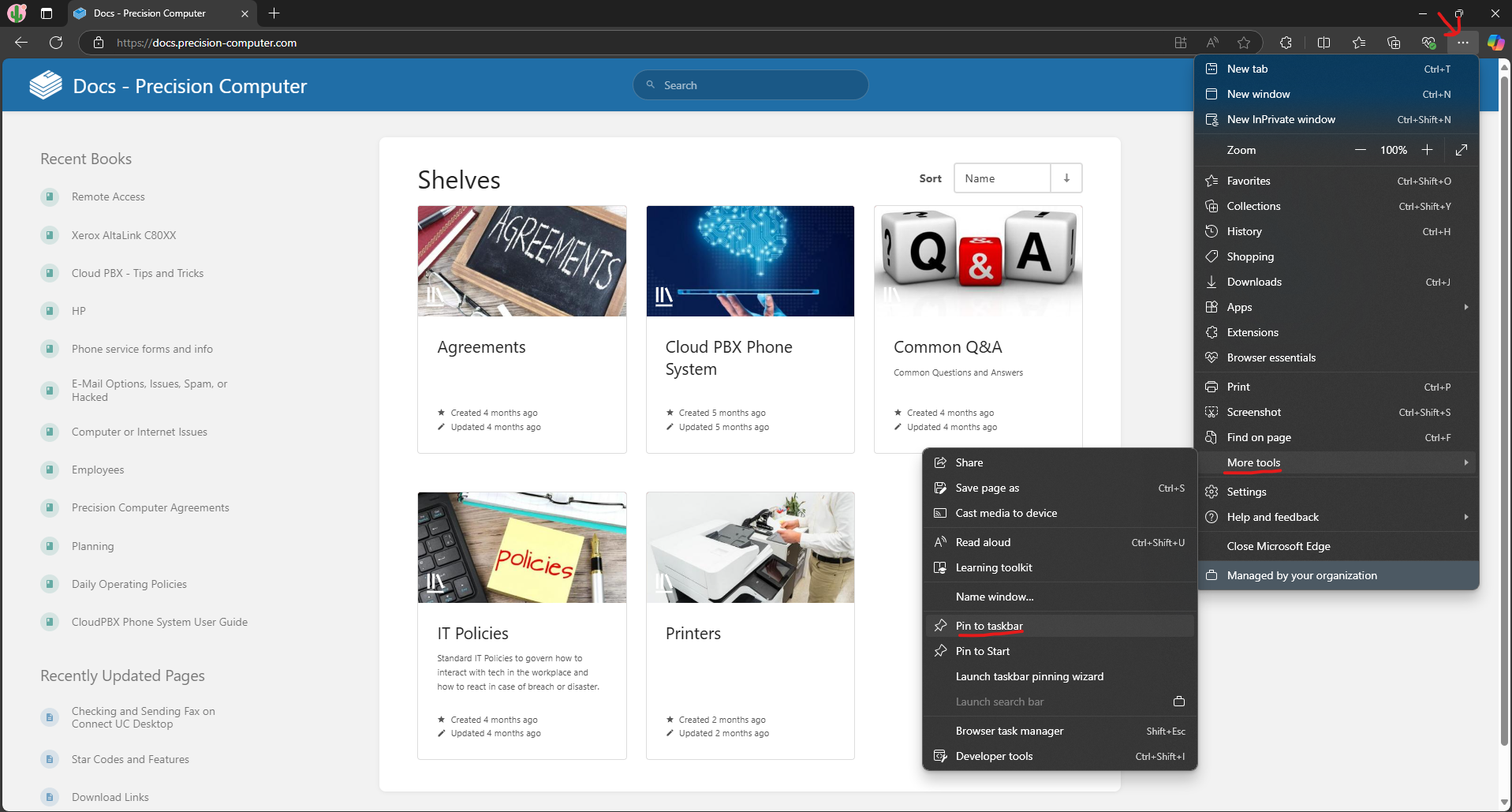
- Click Yes when it asks for permission
- Now you should have an Icon at the bottom in your taskbar
Desktop Shortcut
- Follow steps "Link to Taskbar"
- Then simply hold the Shift key on your keyboard and then right click on the icon
- You will get a little menu, press Create Shortcut
- You may get a message asking to put on desktop instead, press yes
- Now you should see the Icon on your Desktop
Google Chrome
Desktop Shortcut
- Go to the website/link you want to save
- Click on the 3 dots on the top right
- Go to Cast, Save, and Share
- Go to Create Shortcut
- It will ask to confirm the name, you may change it then click Create
- Navigate to your desktop and see the Icon Appear
Pin to Task Bar
Follow the same steps as above "Desktop Shortcut (for Chrome)", but drag the Desktop Icon onto your Taskbar and let go
Then it should stay on your taskbar

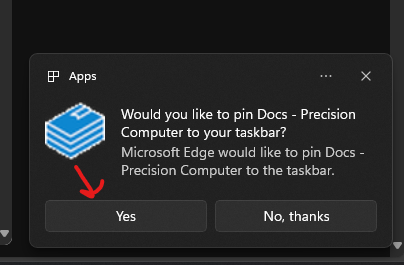

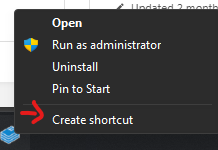
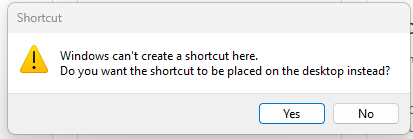

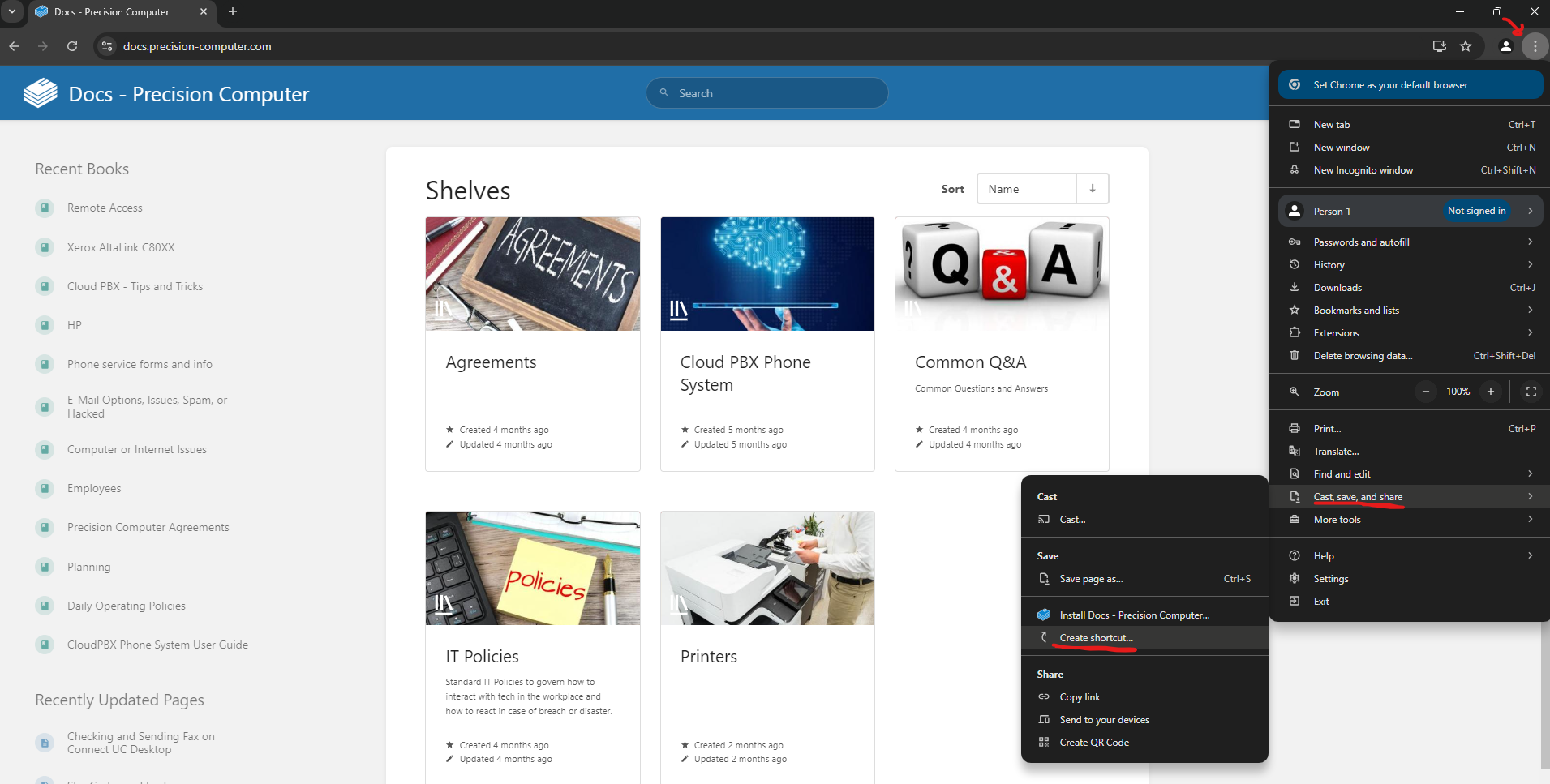
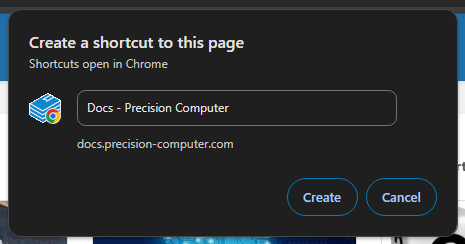

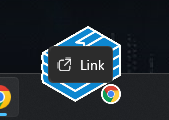
No Comments