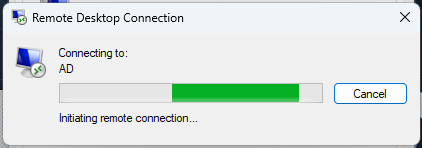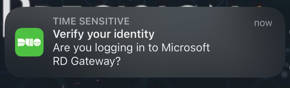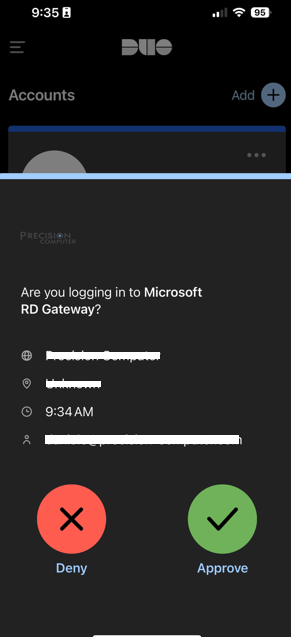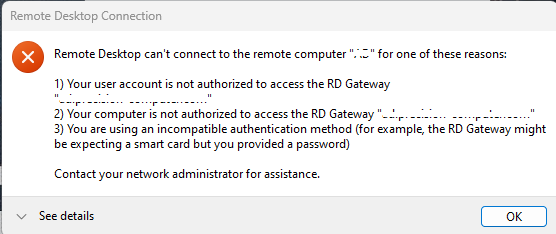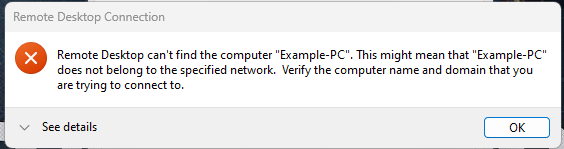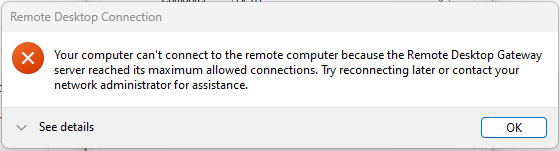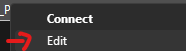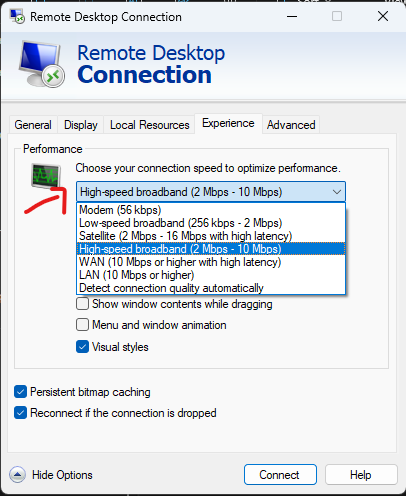Setup and using Remote Desktop on Windows PC's
Remote Desktop comes standard on all Windows Desktop and Laptop computers. To setup and use on Windows computers, your administrator or IT Support team will likely remote into your computer and setup a shortcut on your computer to use Remote Desktop
Remember that when your connected to remote computer and you accidently shut down the remote computer, someone may need to power it up for you before you can reconnect, you will get an Error: Remote Desktop can't find the computer...
Connect to Remote PC
Most times, you just double click on the Icon and it will automatically start connecting, it may ask you for a login, fill it in if you have it, or contact support if you don't know what it should be.
While connecting, it may get stuck on this screen for a while
This will usually send a request to your Mobile Phone a Duo Authentication request, asking to approve your connection...
Simply tap on the notification (or open the Duo Mobile App) and press Approve
Only Approve when you are trying to connect, its better to ignore or Deny the connection if your not sure, please report if you know its not your device connecting...
Error: Remote Desktop can't connect to the remote computer...
Getting this error can be several different reasons...
- If you get this error after it was trying to connect for about a minute or so, check your Duo Mobile App, did you "Approve" the connection.
- If didn't get anything and even opened up app, then something isn't configured right, contact support
- Duo Mobile asking for sign in or to be setup, or missing on your phone, contact support to get it setup.
- If you get this error almost instantly
- Check your internet connection and make sure your connected to the correct Wi-Fi or Ethernet Cable is fully connected and you can go on websites just fine.
Error: Remote Desktop can't find the computer...
Make sure that your Remote/Office/Work Computer is powered on at the Office.
If it still doesn't work, contact support
Error: Your computer can't connect to the remote computer ... reached its maximum allowed connections...
If you are getting this error, that means that there is a limit set for your company of how many Devices/Users can connect at the same time and the limit has been reached. Usually this limit is set to offer better experience for all connected users, as too many users can cause freezing and severe lagging for everyone.
*Most times this is due to Internet or Server Capacity issue, you may contact support to see what can be done to raise the limit.
Issue: Connection is Laggy and Freezing up
This may happen because of many reasons... Here is usually the problem in order of most likely to least likely...
- Your WIFI Router is having issues, or you are too far or getting interference
- Your Internet Provider is slow, or is experiencing issues
- The Server or Remote Computer's Internet is slow or having issues
- The Server your connecting to or Remote Computer is having trouble
- Your computer is having an issue
Here is thing you can try to remedy the issue
- Try sitting closer to your Wi-Fi Router or connect using ethernet cable directly.
- Restart your Wi-Fi Router and Internet Modem.
- Try connecting using your Cell Phone Hotspot. (If this is working much better from another Wi-Fi or Hotspot, investigate your Router/Internet Provider)
- Restart your computer.
- Adjust Quality of the Remote Connection.
- Right Click on the Icon

- and select Edit (If using Windows 11, and have new menu, click to show more options, then you'll see edit)
- Go to Experience Tab and Try: High-speed broadband option
- Then press connect (Keep in mind this won't save it for future connections, to save this, go to General then save, then you may connect)
- If its better but still having trouble, you may try Low-speed broadband option as well.
- Right Click on the Icon
Reach out to support, if all the above steps fail to remedy the Issue