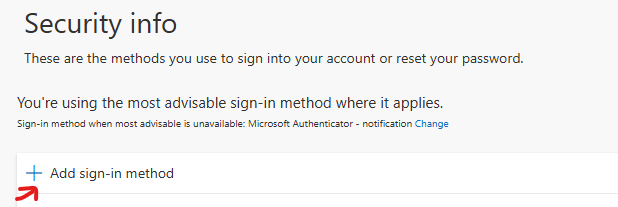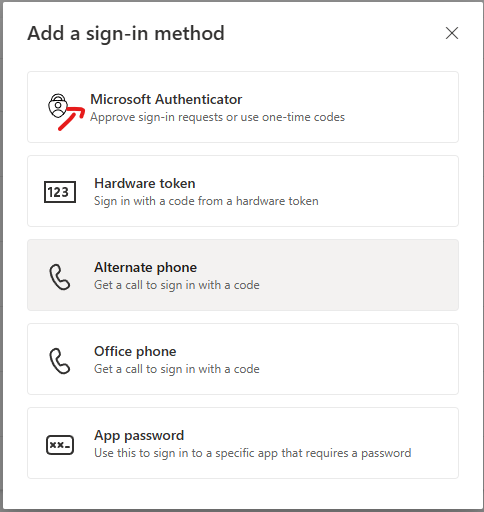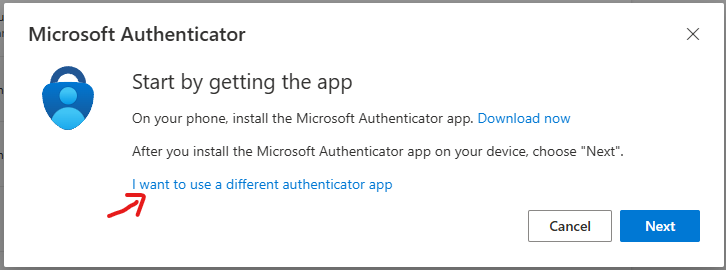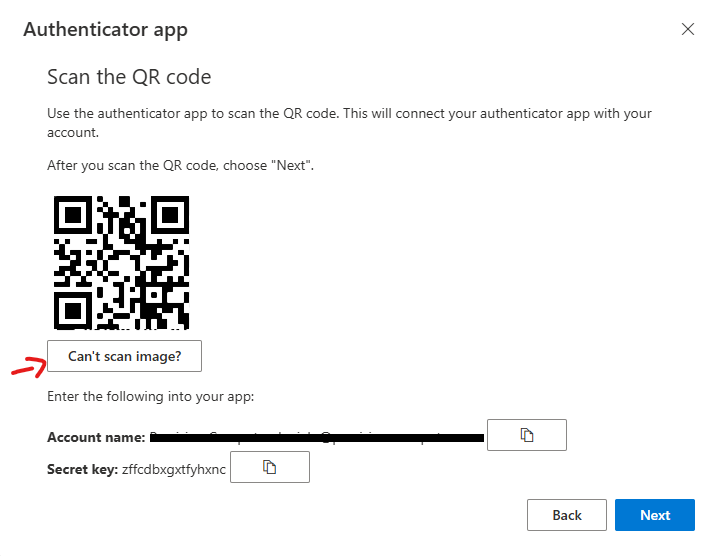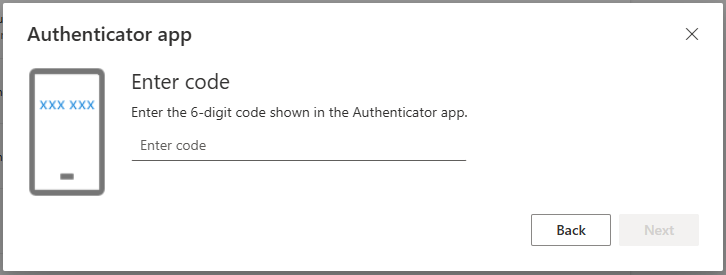How to get a shareable Authenticator 2FA Key on Microsoft 365
While this is strongly advised against, there are situations that an account needs to be shared between multiple users, and with 2 Factor Authentication, usually only one person may have access to the code by putting in their own phone number or using an app on their phone. These instructions will show how to obtain a 2FA Key that you may share with multiple devices/users.
- Go to: My Sign-Ins | Security Info | Microsoft.com
- Click to add Sign-in Method
- Select "Microsoft Authenticator"
- Select "I want to use a different authentication app", Then press "Next"
- Now you will see QR Code you can scan, underneath you will have option to click "Can't Scan Image?", click on it and you will have the Secret key that you can copy and save, also you can take photo or screenshot of QR Code to share with other users
- Go ahead and use app like Authy or Google Authenticator and scan the QR Code and complete the setup, and click "Next"
- It will have you type in 6-digit code from your Authenticator app to make sure you have it correctly, put it in and Click "Next" then Complete.
That it, now you have the Secret Key or QR Code you can share, again strongly advise against sharing it unless its strictly necessary. Treat this as a password.