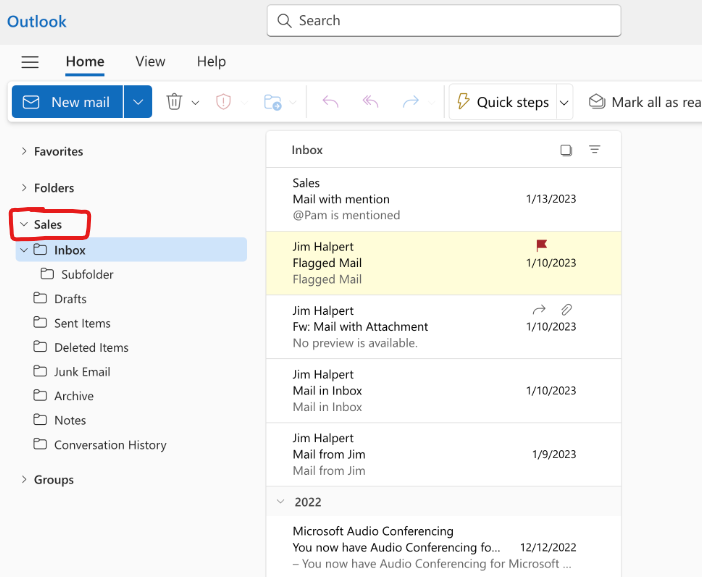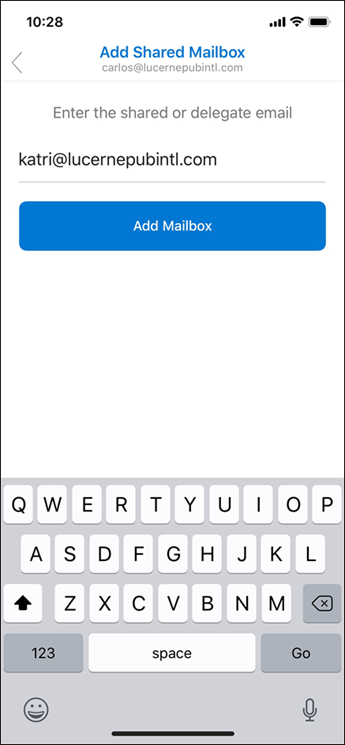View Delegated or Shared Mailbox
Delegated Mailbox can be used in similar fashion, but it does belong to a specific user, and they have more control over their own email account.
Access another mailbox
Outlook Classic Desktop
With regular Desktop Outlook installed, when you are delegated access to inbox, it may take an hour or so after its applied, it should automatically appear on the sidebar as another set of email folders. Sometimes you may need to fully close out of outlook and reopen it, and generally you do need to click the > icon to drop down the folders.
Online Outlook or Outlook App (New Desktop App)
After your admin has added you as a member of a shared mailbox, close and then restart new Outlook. The shared mailbox should automatically display in your Folder pane.
What if it didn't work?
Add the shared box manually.
-
Select Mail from the navigation pane in new Outlook.
-
In the Folder pane, right-click your account name, and select Add shared folder or mailbox.
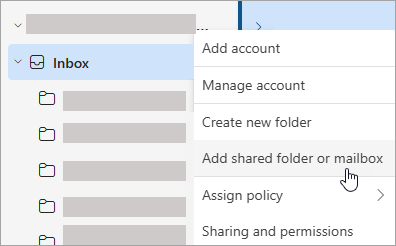
-
In the Add shared folder or mailbox window, type the name of the mailbox you want to access, for example, info@contoso.com.
For More Information: Open and use a shared mailbox in Outlook - Microsoft Support