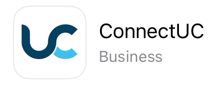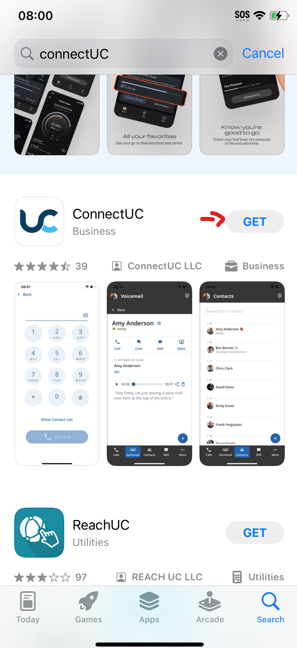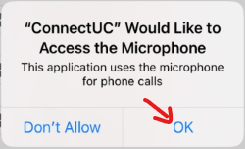Setup ConnectUC Mobile App
Download App
You may Use the following Links:
Android: https://play.google.com/store/apps/details?id=io.connectuc.android
iOS: https://apps.apple.com/us/app/connectuc/id6452840138
Or Simply Visit your Mobile AppStore or PlayStore and search "ConnectUC"
Setting up App:
- Open the App
- Login using your PBX Credentials
*Usually you will get welcome email when your office phone is setup and will contain your user name and link to setup the password.
**Generally the username is your ext# then @ and name (Does not have a .com, .net, or anything at the end and not an email address) for Example: 101@BusinessInitalsORname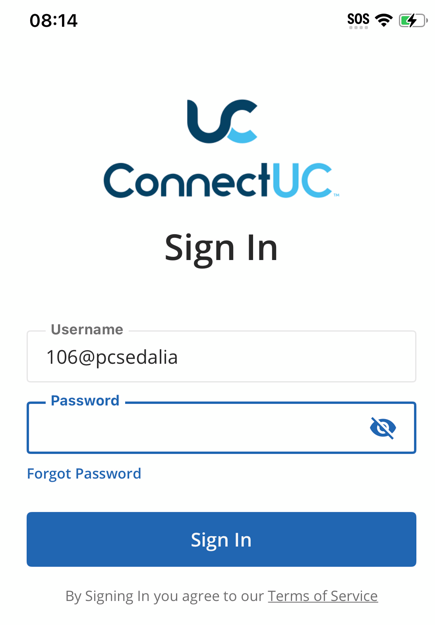
*You may request from Support to send you a new welcome email to reset your password and get your username. - Upon First Login, you will be asked for Permissions,
-
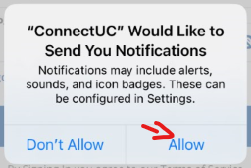
Notifications are needed if you want your phone to ring for calls or get notifications for messages and voicemails. -
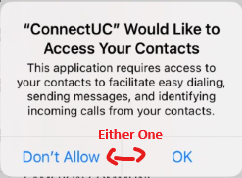
Your Preference: This will only help you to call easier by selecting contacts, none of your phone contacts should be uploading to cloud/server, it should all be only locally to your phone. -
Required: if you want the other caller to hear you, without Microphone access, you will hear them, but they won't hear you.
-
- That's it, your logged in and ready to use the app. Keep in mind that by default you will only get calls on your mobile phone that are directly dialing your extension. If you want to get calls from normal Call Queue, then contact support to add your mobile device to get the Call Queue Calls as well