Home
The Home page of your portal provides an at-a-glance view of everything going on with your extension. Table 2 1 describes the areas on the Home page.
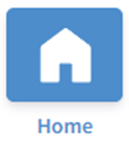
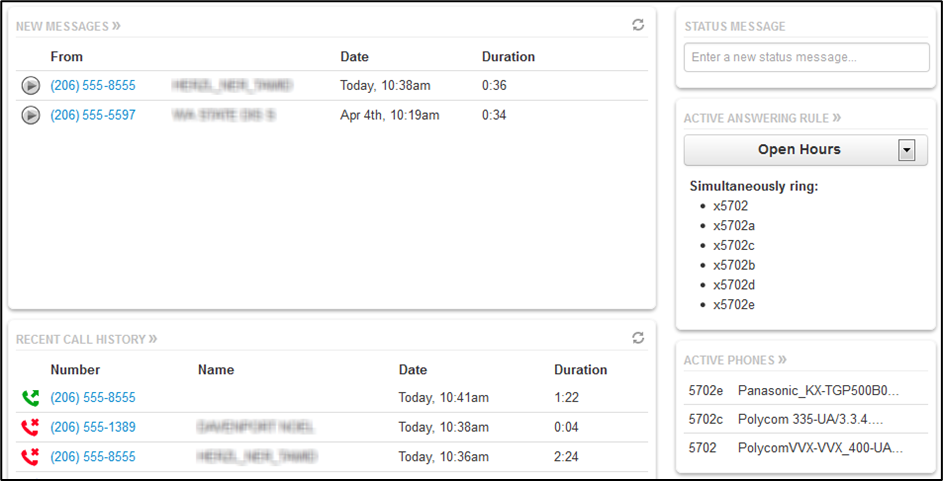
Figure 2 3. Example of Home Page
Table 2 1. Fields in the Home Page
|
Field |
Description |
|
New Messages |
Shows new messages. You can play messages, click to call back, download, save, and delete. To see all the controls, hover over the message. |
|
Recent Call History |
Color-coded icons show your recent calls. · Green icon = outbound call. · Red icon = missed inbound calls. · Blue icon = inbound received calls. To call back a number, click the phone number. |
|
Status Message |
Allows you to enter a status message that appears to other users of the portal. |
|
Active Answering Rule |
Your extension can have multiple answering rules. For example, you might ring your phone in one mode or forward to your cell in another mode. In this field, you can which answering rule is the active rule. |
|
Active Phones |
Your extension may have multiple phones (for example, one in the office and one at home). This field shows which handsets are currently online. |
