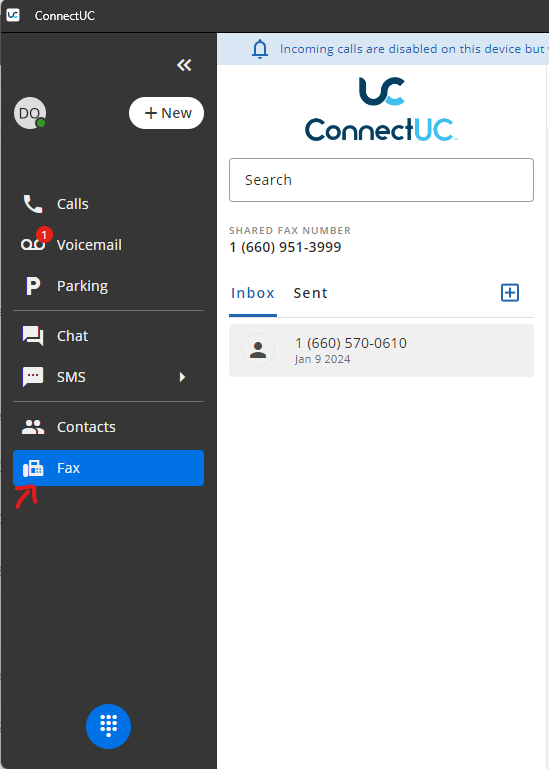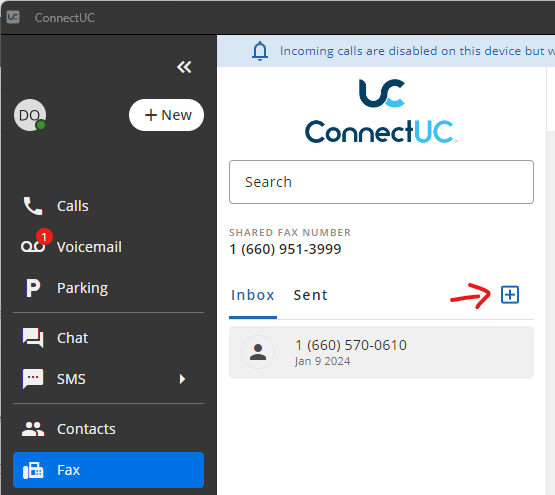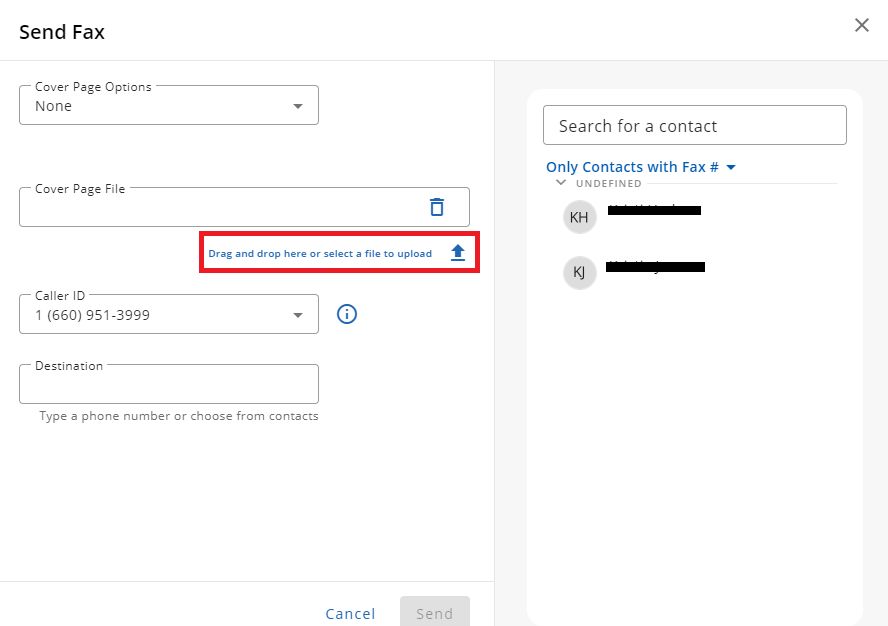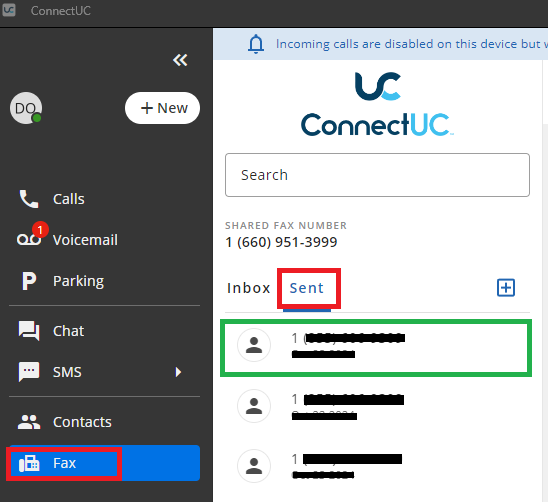Checking and Sending Fax on Connect UC Desktop
While you may email almost anyone, there are some that still like the traditional fax machine. Or some agencies that just refuse to update...
Checking and Sending Fax is simple, make sure it is enabled,enabled and the correct Shared Fax Number Appears, if not, you may call or text our support line or email us at support@precision-computer.com
Checking Faxes
- Open ConnectUC on your Desktop (Don't have ConnectUC on your PC, Click here to View Downloading ConnectUC)
- Look for Fax on Left Sidebar
- Under Inbox, you will see all the faxes that came in recently, you Download it, Print it, or Delete it (By simply clicking the appropriate icons when viewing the fax
Sending a Fax
- Same as Viewing Faxes, open the ConnectUC app on your Computer and Click Fax on Sidebar
- Simply Press the + icon to get form to send a fax
- Simply Click on Up Arrow or drag your PDF (or other compatible file) on top of, to add your attachment, Fill in the Destination or choose from your Contacts, and press send. (You may add Cover page attachment or Compose one by choosing the options)
- Once you attached your document and choose your Destination, press Send.
Checking Sent Faxes
Simply Click "Sent" Link in Fax, and you will see your recent sent messages