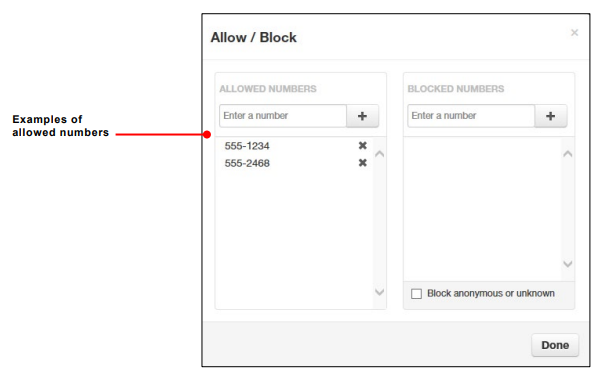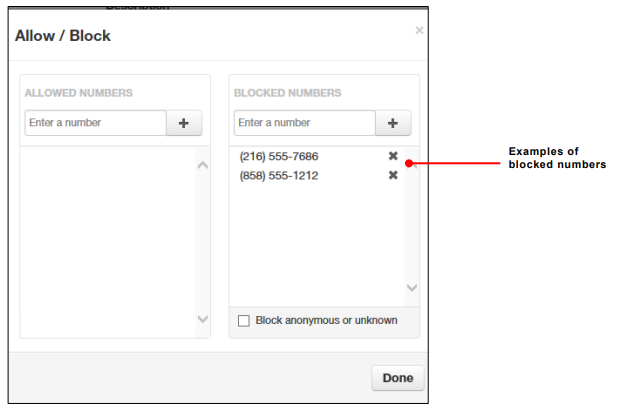Answering Rules
After you set up your time frames, you can create different answering rules for your time frames. You configure answering rules using the Answering Rules page. To display this page, click the Answering Rules icon at the top of the page:
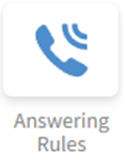
The left side of the Answering page has a Rings for n seconds drop-down list that allows you to specify the maximum ring time (one ring is generally 5 seconds). When that time expires, the caller will be forwarded to the Call Forward When Unanswered rule if defined; otherwise, the caller will be forwarded to voicemail if enabled. The right side of the Answering Rules page has buttons for adding answering rules, and specifying allowed and blocked numbers.
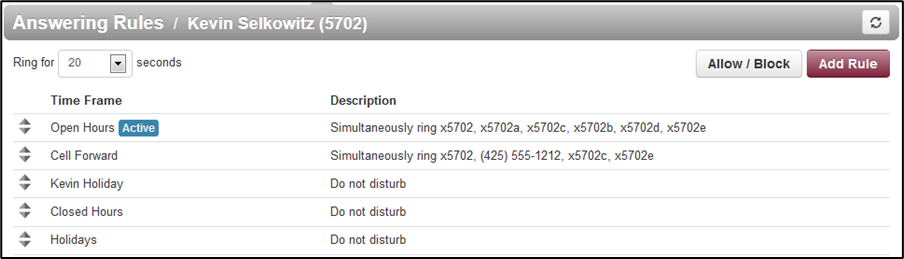
Shows examples of answering rules. In this figure:
· The extension has a rule to simultaneously ring many desk phones during Open Hours.
· Cell Forward rings many desk phones and a cell phone simultaneously.
· Holiday and closed hour rules go straight to voicemail.
The active rule is the topmost rule that matches the conditions in the corresponding time frame. For example, the time is around 1pm on Friday, so both Open Hours and Cell Forward rule match the time/day condition, but Open Hours is active because it is the topmost rule. You can change the order by using the arrows at left of each rule to drag the rules.
Sample Answering Rules
Ø To add an answering rule
1. From the Answering Rules page, click Add Rule.
The Add an Answering Rule page appears. From this page, you can create rules to screen callers, forward calls, and ring multiple numbers simultaneously.
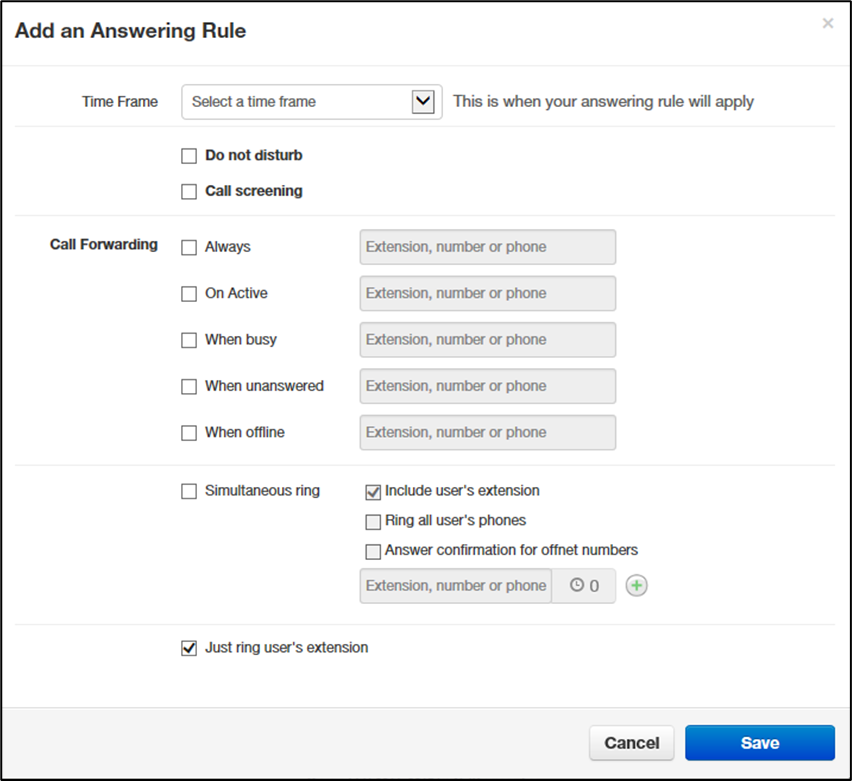
Add an Answering Rule Page
2. Complete the fields in the Add an Answering Rule page (see Table 2‑3).
3. Click Save
Fields in the Add an Answering Rule Page
|
Field |
Description |
|
Time Frame |
Select the time frame when this answering rule will apply. |
|
Do not disturb |
No phone rings, goes straight to voicemail if available. |
|
Call screening |
Prompts caller to say their name, lets you screen the call before accepting. |
|
Call Forwarding Always |
Immediately forwards to the number specified. See “Call Forward Drop-down Options” below. |
|
Call Forwarding On Active |
Forward calls to the number specified when you have one or more calls active. See “Call Forward Drop-down Options” below. |
|
Call Forwarding When Busy |
Forwards calls to the number specified when your extension has used all available call paths. See “Call Forward Drop-down Options” below. |
|
Call Forwarding When Unanswered |
Forwards calls to the number specified if the call is not answered after the specified ring timeout. See “Call Forward Drop-down Options” below. |
|
Call Forwarding When Offline |
Automatically forwards if your desk phone loses communication (such as during a power outage). See “Call Forward Drop-down Options” below. |
|
Simultaneous ring |
Rings many phones at once. Check box options allow you to: · Include the user’s extension. · Ring all your user’s phones. · Use the option “Answer confirmation for offnet numbers” to ensure that a person — and not voicemail — answers simrings to a cell/landline by prompting the answering party to press 1 to accept the call. An icon to the right of this option allows you to specify a ring delay. Note: A simring rings handsets, not users. So, for example, if 111 is listed, the simring will ring handset 111. If user 111 has a call forward set to their cell, however, the simring will not occur at the cell since simring rings handsets, not users. |
|
Just ring user’s extension |
Rings just your phone. |
Call Forward Drop-down Options
When entering an extension as a call forward option, a drop-down list allows you to forward the call to specific resources associated with that extension. Table 2‑4 describes the options. Some options may not appear, depending on the features associated with the extension.
Call Forward Drop-down Options on the Add an Answering Rule Page
|
Field |
Description |
|
Handset |
Bypasses the user answering rules and forwards to the handset associated with the specified user. |
|
User |
Forwards to the user at that extension and follows the user’s answering rules. |
|
Voicemail |
Forwards to voicemail at the specified extension. |
|
Queue |
Forwards to the queue associated with that user. |
|
Autoattendant |
Forwards to the auto attendant associated with that user. |
|
Conference |
Forwards to a Conference bridge |
Ring Timeout
At the top of the page is the ring timeout selection. This option specifies the number of seconds that your phones will ring or forwarding rule before going to voicemail (when available).
Allowing or Blocking Callers
The Answering Rules page has an Allow/Block button that allows you to permit or block calls from certain numbers. Using this feature, you can block unwanted calls to your phone, as well as calls from anonymous and unwanted numbers. Allowed numbers bypass user Do Not Disturb and Call Screening rules to ring through immediately.
1. From the Answering Rules page, click Allow/Block.
The Allow/Block page appears. This page has two lists, one for allowed phone numbers (on the left) and another for blocked phone numbers (on the right).
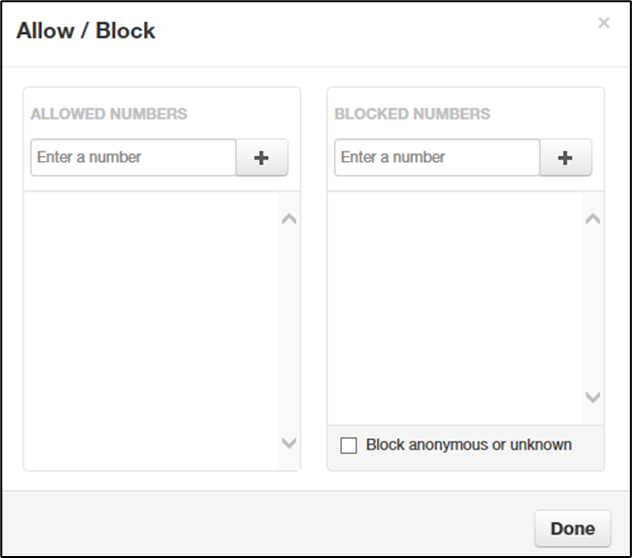
2. To allow phone numbers, perform the following steps under ALLOWED NUMBERS:
a. Click in the Enter a number field.
b. Enter the number you want to allow.
c. Click the ![]() button. The number appears in the ALLOWED NUMBERS list and a brief message tells you the allowed number was added.
button. The number appears in the ALLOWED NUMBERS list and a brief message tells you the allowed number was added.
d. To add more numbers, repeat step 2.
e. To remove a number, click the ![]() button next to that number.
button next to that number.
3. To block phone numbers, perform the following steps under BLOCKED NUMBERS:
a. Click in the Enter a number field.
b. Enter the number you want to block.
c. Click the ![]() button. The number appears in the BLOCKED NUMBERS list and a brief message tells you the blocked number was added.
button. The number appears in the BLOCKED NUMBERS list and a brief message tells you the blocked number was added.
d. To add more numbers, repeat step 3.
e. To remove a number, click the ![]() button next to that number.
button next to that number.
4. To block anonymous calls and calls from unknown numbers, check Block anonymous or unknown.
5. When you are finished, click Done.