Add Holiday Hours - Holiday Closures
Adding Holidays is one of most common requests, as you want phones to provide message to callers letting them know you are closed for a holiday (Such as Independence Day, Christmas, Thanksgiving, New Years). Here is quick guide for best practice to set Holiday Hours. You may also add if your closed for training, meeting, events, or any other reason for closures or delays.
- Login as Office Manager -> https://pbx.precision-computer.com
-
Review your current Time Frames and see if anything already matches that you may update the time onOtherwise Click to
- Fill in the Name and Select Specific dates or ranges
*if it's a single day, you may just click on the day on from and to, and not worry about it having 12:00am on both (it will automatically include the whole day) If multiple days, make sure to adjust the time as well*You may repeat these steps of adding timeframes for each Holiday (if adding multiple)
- Add Greeting, using Text-To-Speech, Upload, or Record options (Example of Text-To-Speech below)
Make sure to select the correct time frame*You may repeat this step for each Holiday (if adding multiple)
- Navigate to
- Choose your Main Routing -> Answering Rules Generally Ext 800 is used for Main Routing
- Go ahead and
-
Select Time Frame and Call Forwarding: Always: Auto Attendant for your AfterHours (Usually 810)
*You may repeat this step for each Holiday (if adding multiple) - Once all your Holiday's are set, make sure to have all your Time Frames in order needed
You can click arrows on left and drag up or down the rows, then click save once everything looks good.*Most times default should be very bottom and business hours right above it, and all the other hours and time frames above them.REMEMBER: It goes from top to bottom, so if time frame matches one at top then it will exit using what you have set on that time frame.
- Take moment to double check everything...
Here is generally a good example of what it should look like:

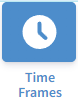
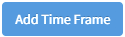
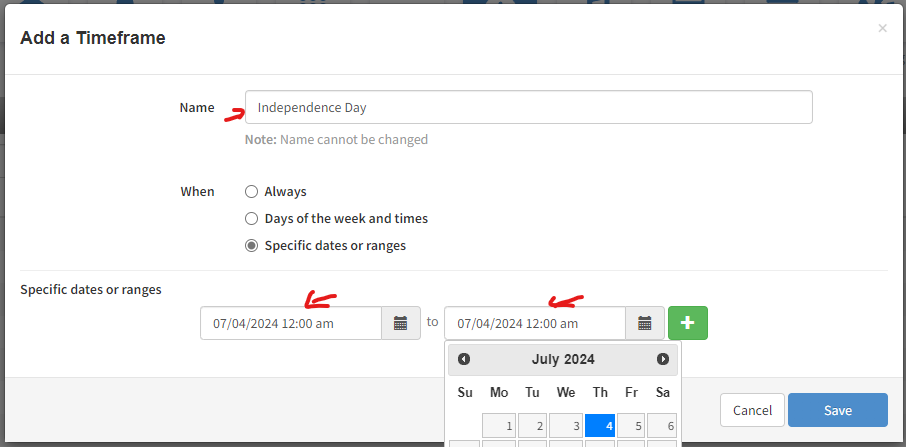
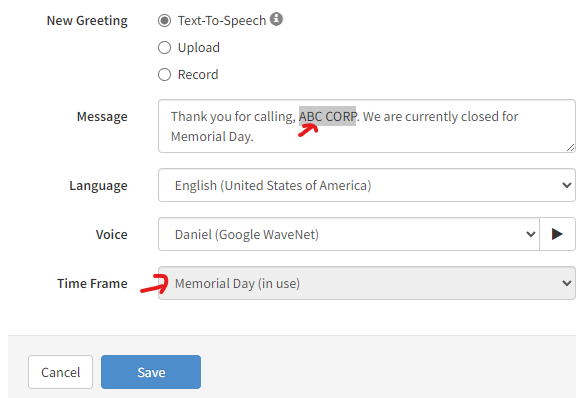

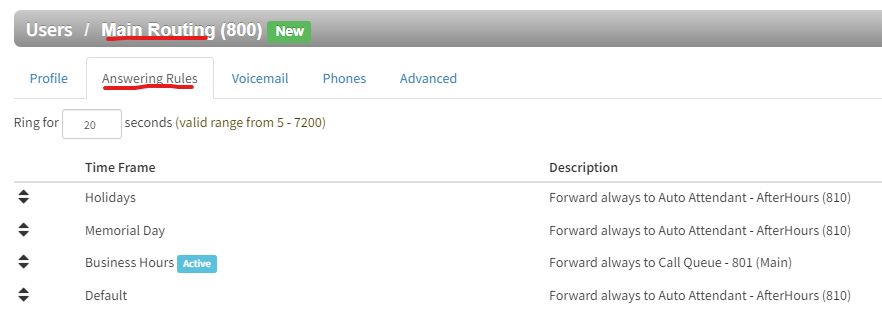

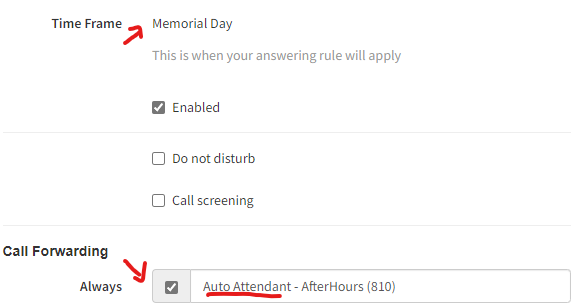
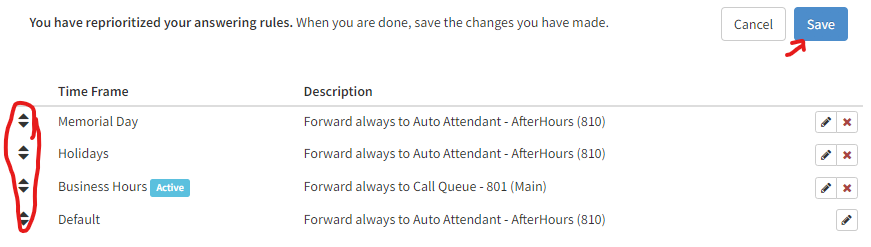
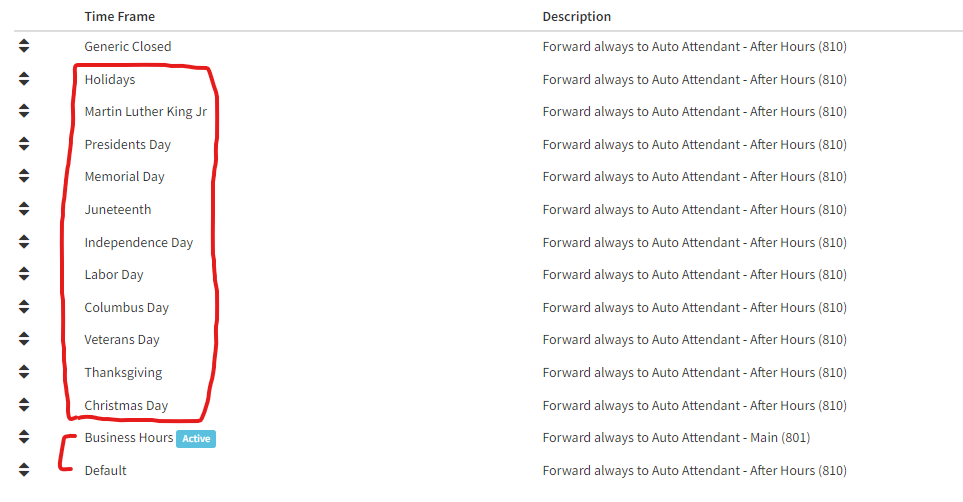
No Comments